Welcome
Welcome to the community-run New Player Guide (“the Guide”) for Frontier Pilot Simulator or “FPS.” In a science fiction frontier, you fly a Vertical Take-Off and Land (VTOL) “jump jet” aircraft to help a growing colony. Take missions, earn money, upgrade your aircraft, and buy better ones.
Caveat Ludor
“Player Beware.”
As frustrated as you may get, DON’T FLAME THE DEVS on Steam or Discord. This Guide is here to make make your initial learning curve easier, but remember: “You don’t read a bike, you ride a bike.” The best way to learn is by doing. So get in the game and try things out! Also be sure to join the Official FPS Discord; there’s an active community of helpful expert players/pilots there. Some of the devs are on as well.
Finally, as FPS is changing rapidly, this also means that information in this guide will fall out of synch with the game unless we work to keep it up to date. Be sure to check out the Game Change Log to see what’s changed. And do your part to help keep the Guide up to date.
Open sky and happy landings!
Getting Started
“I Have No Idea What I’m Doing!”
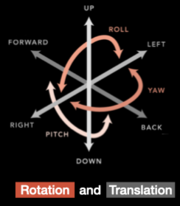
FPS is a complex flight simulation within an economic trading game. Your goal is simple: Make money through missions. Accomplishing this goal is NOT simple. Unlike an airplane, you must control your aircraft in both rotation (pitch/roll/yaw) and translation (forward/back/left/right “strafe”). You’ll have to manage wind, engine thrust vs. gravity and the weight of your cargo. This is all made even harder by the effects of fuel on aircraft weight; flight and landing forces (“G load”) on the value of your cargo; costs of fuel and maintenance. Environmental hazards like geysers and volcanoes are waiting to crash you if you fly too low, and “SKI” radiation is waiting to fry your instruments if you fly too high.
You’ll need to become a master pilot, plan routes for maximum profit and minimum damage, and carefully manage your finances for those sweet upgrades.
But first things first… Let’s get your player profile and flight controls set up, and get your first flight experience under your belt.
Main Menu
This is the menu you see when you first start your game:
- New Game (or “Continue”) — Start a new game for a profile, or continue your existing game for that profile.
- Profiles — Holds all info for a player: Audio/video settings, flight control settings, gameplay preferences, and current saved game. TIP: create two profiles; one for training yourself and testing functionality when the devs release a new version, and a separate profile for your main play-through.
- Settings — Flight controls, Audio, Graphics (video), Camera settings, and mods. See the Game Settings section below for more detail.
- Workshop — Activate/deactivate Mods
- Authors — Info about the Razar s.r.o dev team
- Exit to Menu — Exit an active game to come back to this menu
- Exit the Game — Quit to Desktop
Game Settings
From Main Menu, choosing Settings reveals:
- Control — Detect, calibrate, and configure your controller hardware. Customize the flight controls for your Profile. See Settings – Controls for a detailed guide.
- Audio — Game volume, Music volume.
- Graphics — Graphic options and resolution. Settings here can affect game speed/performance.
- Camera — Detailed control over the behavior of the camera. You can set separate speeds for the tilt/pan speed, for different controllers, inside/outside the cockpit, and for different Flight Modes.
- Workshop — Select/deselect Steam Dev mode and the Developer Console. (Might be deactivated)
- Others — Enable/disable auto-popup of the Cargo/Passenger menus when an available Cargo/Passenger appears nearby; Show Crosshair; Invert roll axis; Enable/disable sending of game usage statistics.
- Language — Change the game language.
Configuring Your Controls
The Settings – Controls page provides a detailed walkthrough for setting up your controllers.
Your First Flight
The Lesson – First Flight page will walk you through the use of instruments and flight controls for your first takeoff, flight, and landing, without overloading you with too much information (hopefully).
Flight School
This section covers FPS flight instruments and maneuvering your aircraft in more detail. At the end of the section are some self-study challenges or “missions” for you to learn and improve without risking a Story Mission.
Powered Lift
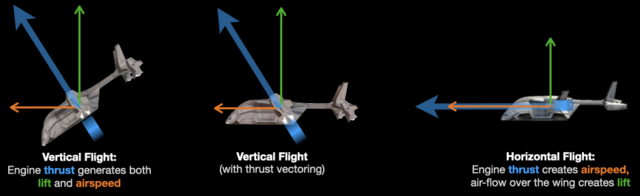
The class of aircraft you fly in Frontier Pilot Simulator is known as “powered-lift.” These aircraft can switch between two flight modes, known as vertical flight and horizontal flight. In vertical flight, the aircraft is capable of low speed flight, vertical takeoff, and landing using only engine thrust. The aircraft can then move its engines (“thrust-vectoring”) to transition to horizontal flight, which uses airfoils (wings) for lift.
Understanding powered-lift is key to good flights in FPS. You’ll need to get a “seat-of-the-pants” sense of how much thrust to use as you rotate and translate the aircraft around. For example, simply moving forward from a hover means that part of the engine thrust that was holding your aircraft up is now being used to move forward, so to maintain altitude you’ll need to increase the thrust output by raising the throttle. Once you’re comfortable with this, you’ll need to learn to transition your aircraft to horizontal flight while ensuring there’s enough airspeed to create lift over the wing.
The two keys to getting started with powered-lift aircraft are:
- The effects of all the controls are interconnected, so try to change only one control at a time; and
- There can be a bit of lag between control input and aircraft response, so use smooth, gentle control inputs.
“Bank-and-yank” will not help you here. Pay attention to the effect of your control inputs on the aircraft and the instruments, and be patient with yourself.
Using the Flight Instruments
Flight – Instruments covers the use of the Camera, the Heads-Up Display (HUD), the Landing Cam, and Augmented Reality (AR).
Essential Flight Maneuvers
Flight – Basic Maneuvers provides short summaries of how to taxi, takeoff/landing, flight modes, and hazards.
Aircraft Destruction
When your aircraft takes too much damage (or crashes) it explodes, you eject, and your ejection capsule takes you back to your home base. Any cargo you were carrying is destroyed. The same goes for any passengers — they don’t get an ejection capsule (Hey, there’s lots of passengers, but pilots are rare! 😉
Depending on where you crash, the capsule ride can take about a minute. You’ll lose some credits from your balance as an “insurance payment.”
TIP: The insurance payment is far lower than the cost of a new aircraft. It’s much lower than the cost of a repair drone. It’s usually less than the cost of repairs in a hangar. In the Scarab starter aircraft, crashing/ejecting is often even cheaper than the cost of a full tank of fuel!
Self-Training Challenges
Eventually Razar s.r.o. may create scripted training missions to help new pilots familiarize themselves with the flight instruments, piloting, and use of all the systems. Until then, learning these while also working through the existing Story Missions can be a challenge even for experienced flight sim pilots. But because crashing/ejecting is often less expensive than maintaining your aircraft (a mere 345 CR for the default Scarab) this provides some good opportunities for self-training, even without using an alternate Player Profile.
If you give yourself a “training budget” of 1600 credits, that gives you four crashes worth of training flights just to learn to play FPS. Try your hand at the following challenges:
- Taxi Practice — Using the throttle, roll control, and Translation controls, steer your aircraft around a Base. Try going uphill and downhill, making turns, and stopping on a precise spot.
- Scarab Landing Limits — Learn how much abuse the engines and landing gear can take. From a hover, touch down with different vertical speeds and note the amount of damage that different speeds cause.
- Scarab Engine Limits — Partially damage an engine by flying near a geyser. Note the difference between the Commanded Thrust and the Delivered Thrust (see “The HUD” in Flight – Instruments) and practice flying with the damaged engine. Notice how much harder it is to climb, and also to slow your descent.
- Augmented Reality Flight — Take off from Astlan Central (ASTLAN-1). Activate the Augmented Reality instruments. Fly to Bridgepoint and land while remaining in AR. Pay attention to the wind triangles and identified threats like geyser bursts. Use the AR to plan your approach and make a landing into the wind as described in Flight – Basic Maneuvers. Consider when use of the AR is unnecessary, helpful, or required, and incorporate that knowledge into your future flights.
- Heavy Crosswind Landing — With a full fuel tank, take off and land at (TODO: Where is a very windy base on the starter island?) Control your lateral drift (left/right/forward/back) motion with pitch and roll: Find pitch and bank angles that bring your lateral drift to nearly zero. Then use Translation controls to align your aircraft over the landing spot. Reduce throttle and descend to a landing.
- …Other exercises?
Note to editors: Currently these are just a few sentences each. As FPS evolves and if we want to write up detailed training challenges, just 1. create a link above to a new page titled “Lesson – <subject>” and then 2. write up the lesson in the new page and save.
Life as a Frontier Pilot
FPS is more than a flight simulator. Now that you’re proficient at flight, this section will help you through the gameplay.
Flight Planning Tools
The Interface – Map and Trade page has an overview of the Map and related systems, which you’ll use to finding the most profitable cargos and plan routes for highest earnings.
Making Money: Missions
The Gameplay – Jobs Overview page provides short summaries of how to accept and fly cargo and passenger Random Missions, and some tips on the scripted Story Missions.
Refueling and Maintenance
These functions are explained a bit in the in-game help (F1), on page 3. But a few points bear mentioning:
Refueling at a base:
- You must land on, or taxi to, the cargo area (airplane silhouette) at the Base and orient your aircraft properly. When you shut the engines down, the concentric “charging squares” must turn green. If they stay orange, you’re misaligned and won’t be able to charge.
- Notice the effects of fuel weight: More fuel = more range, but also less carrying capacity.
- You can dump fuel if you need to… but dumping does not refund your money!
Damage & Maintenance:
- Regular maintenance, upgrade purchases, and new ship purchases can only be done at a Base with a hangar. Not all Bases have hangars. Use the filters in the Map.
- You must land on/taxi to the airplane silhouette in front of the hangar, shut down, and then use the Action/Select control (default is RETURN). The hangar arm will pick up your aircraft, bring it into the hangar, and show the hangar menu.
- The left menu shows the damage status of your aircraft along with the currently installed equipment. You can also purchase new aircraft from this menu (“Ships”), go to the Map/Trade screen (“Map”) or customize the look of your aircraft (“Customization”).
- To make repairs, use the right menu. You can also see available upgrades for purchase. These upgrades improve your aircraft’s carrying capacity, range, and reliability.
- Note that you can also refuel here in the hangar, no need to go back out to the cargo area.
Upgrades
The Upgrades page gives more information on how to purchase upgrades, as well as information about specific upgrades for each aircraft.
FPS Community Wisdom
Since FPS is still in early-access mode with no comprehensive manual, here are links to pages with selected tips from the FPS player community:
- Game – Tips and Tricks — Tips for configuring, stabilizing, and playing the game.

